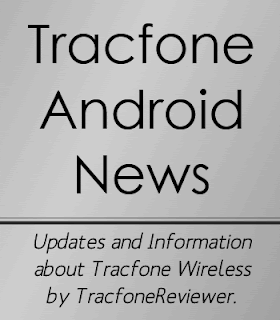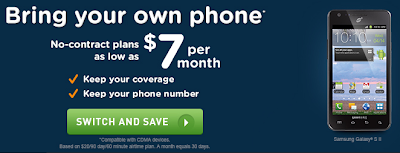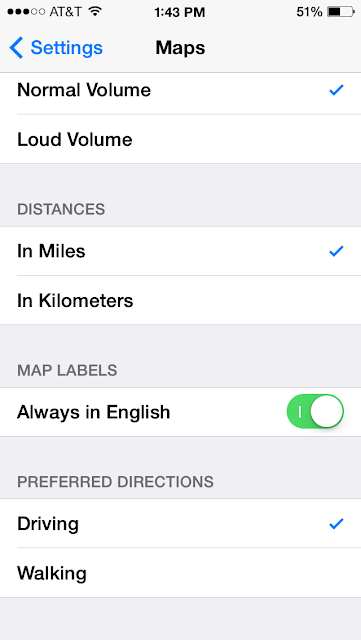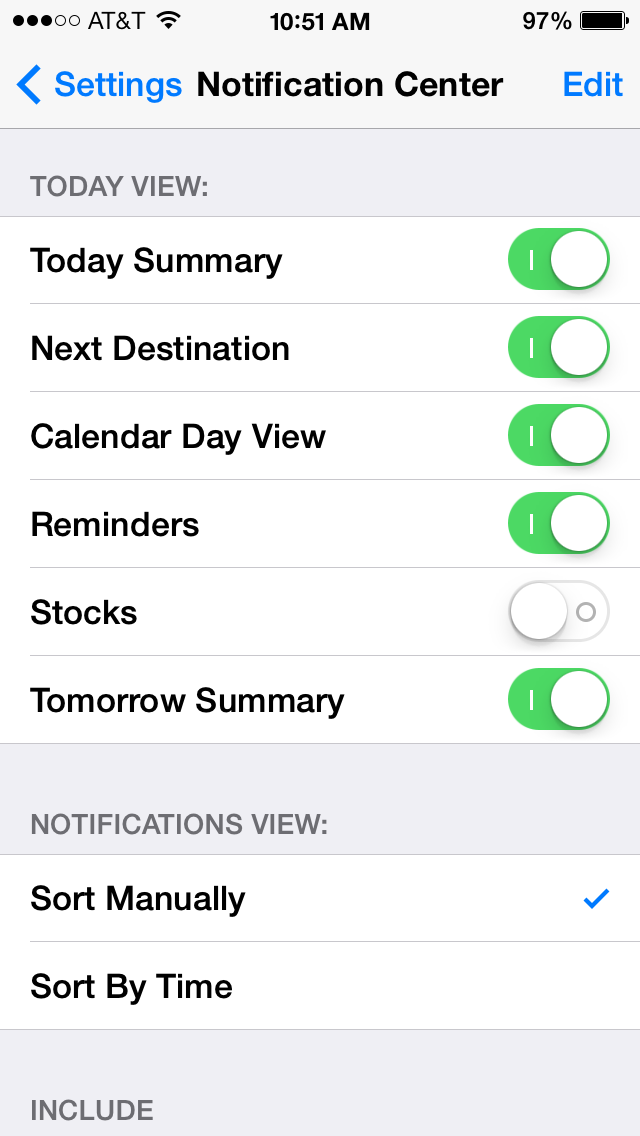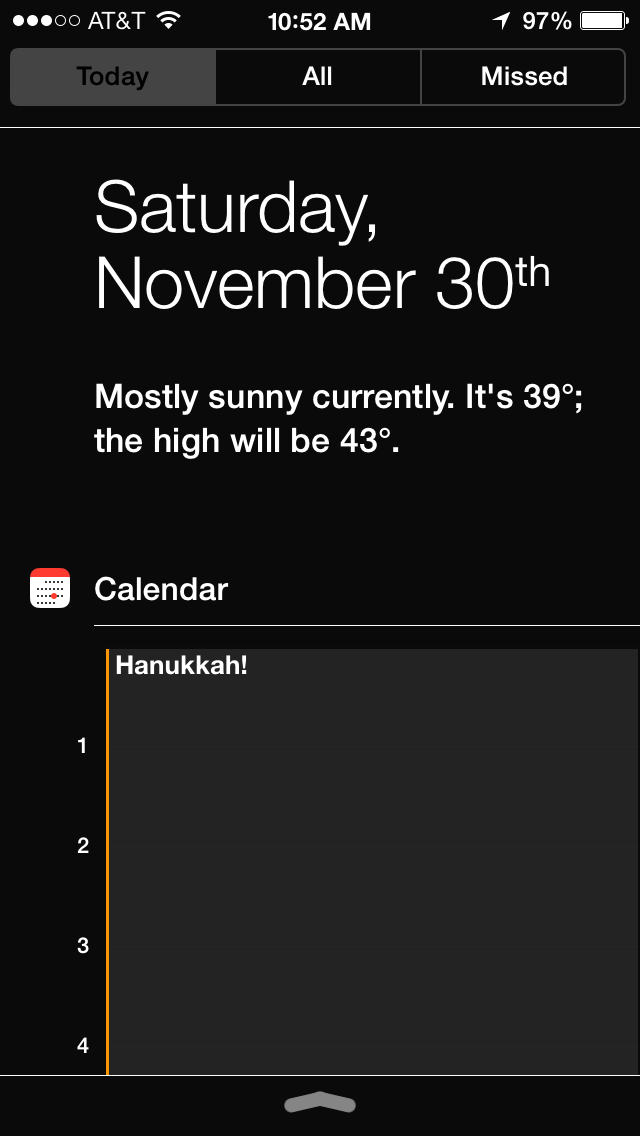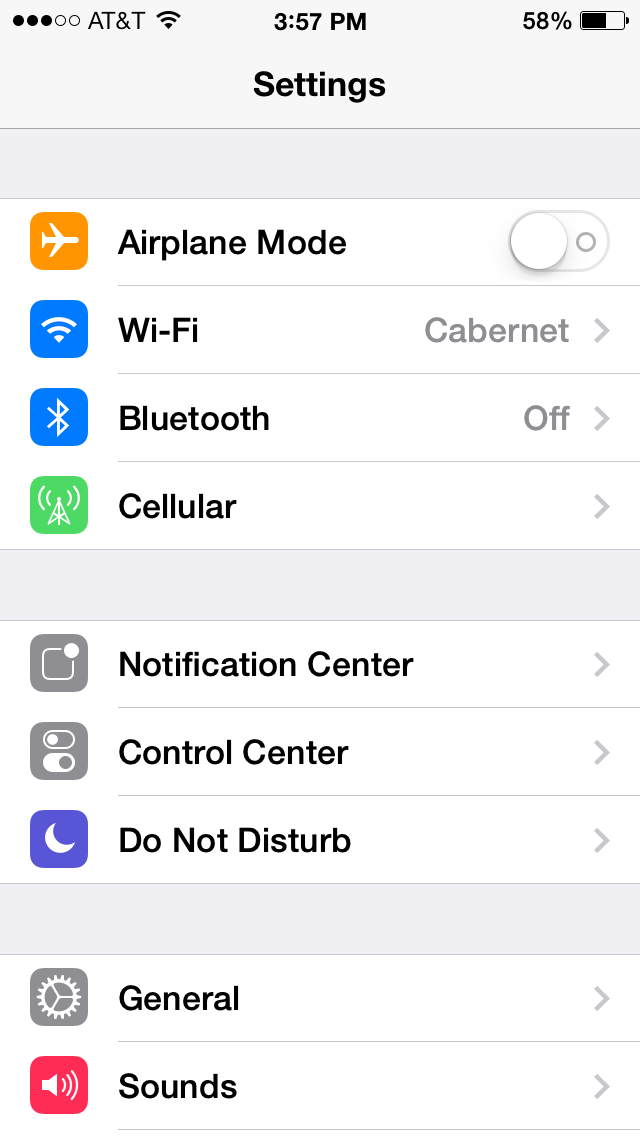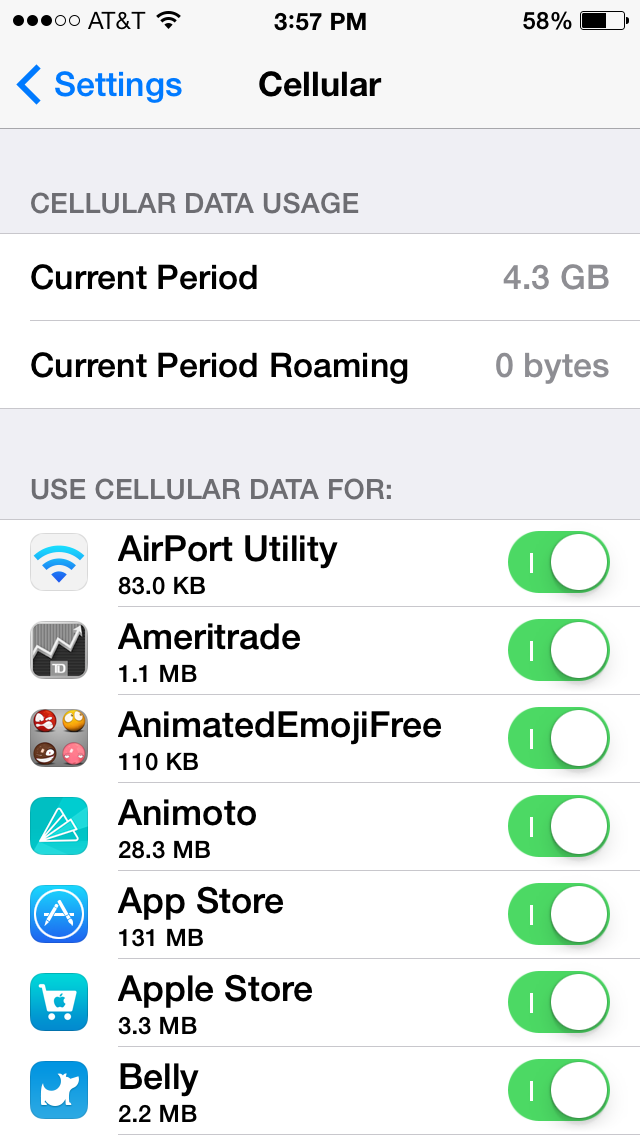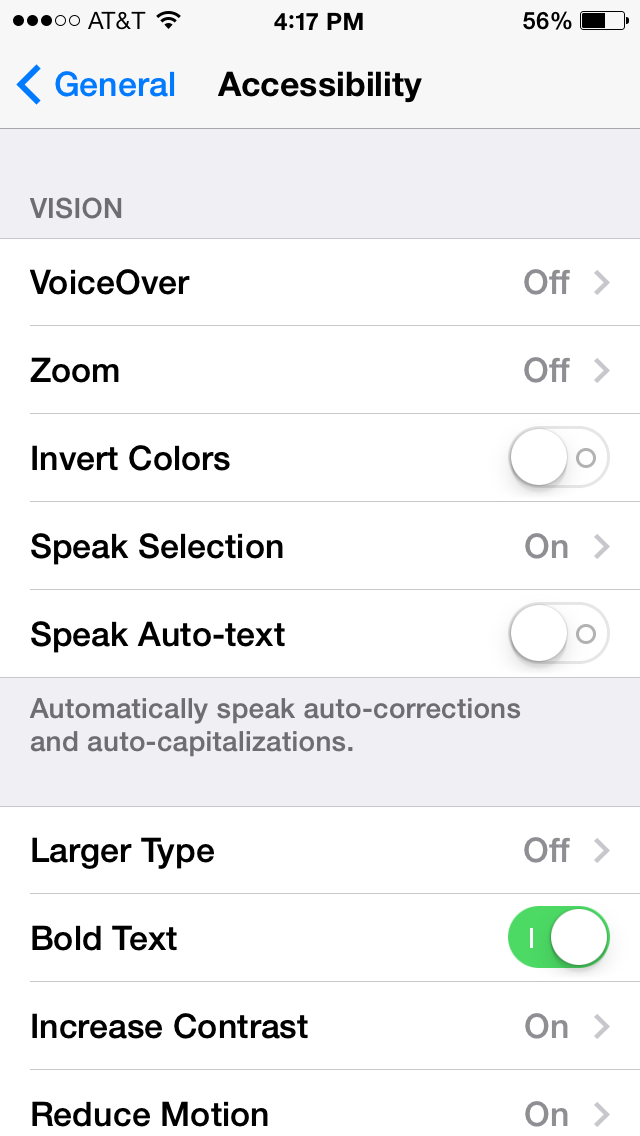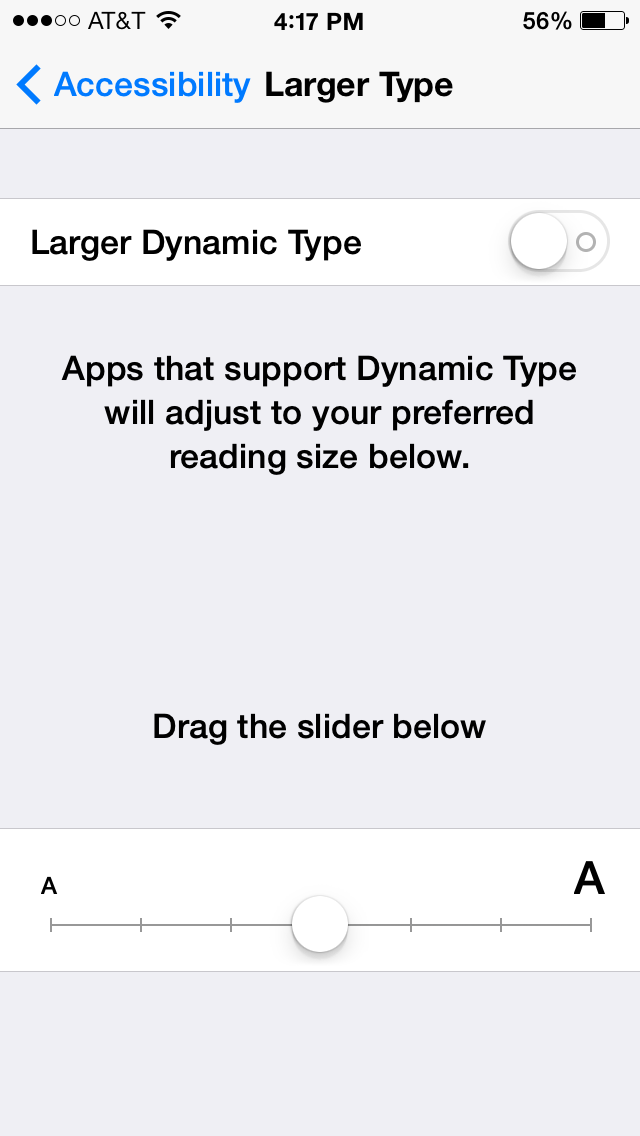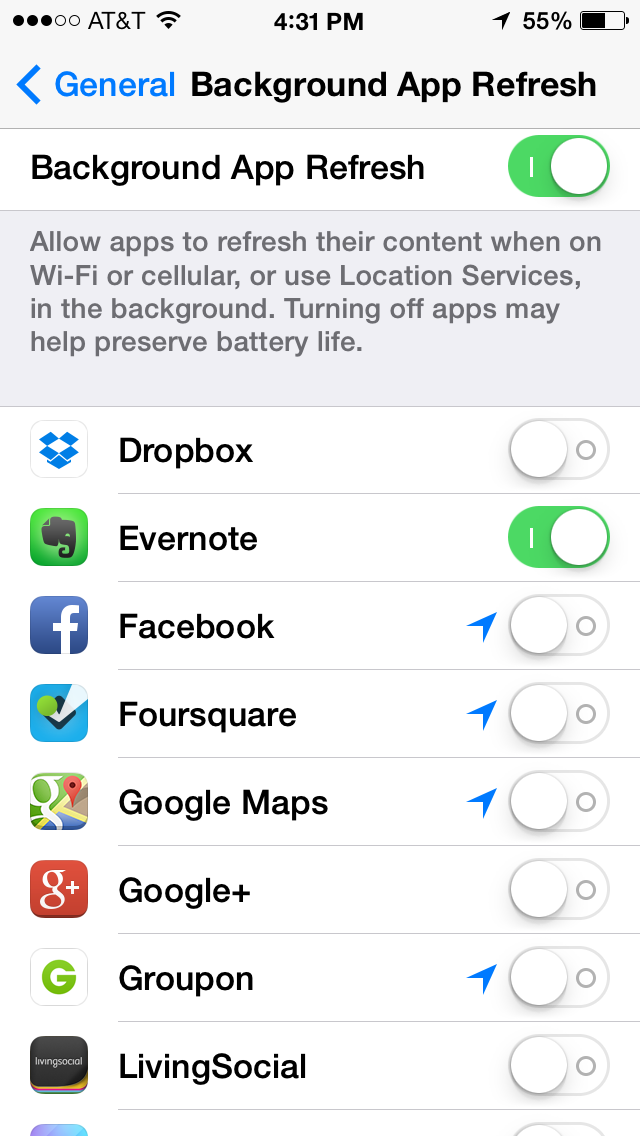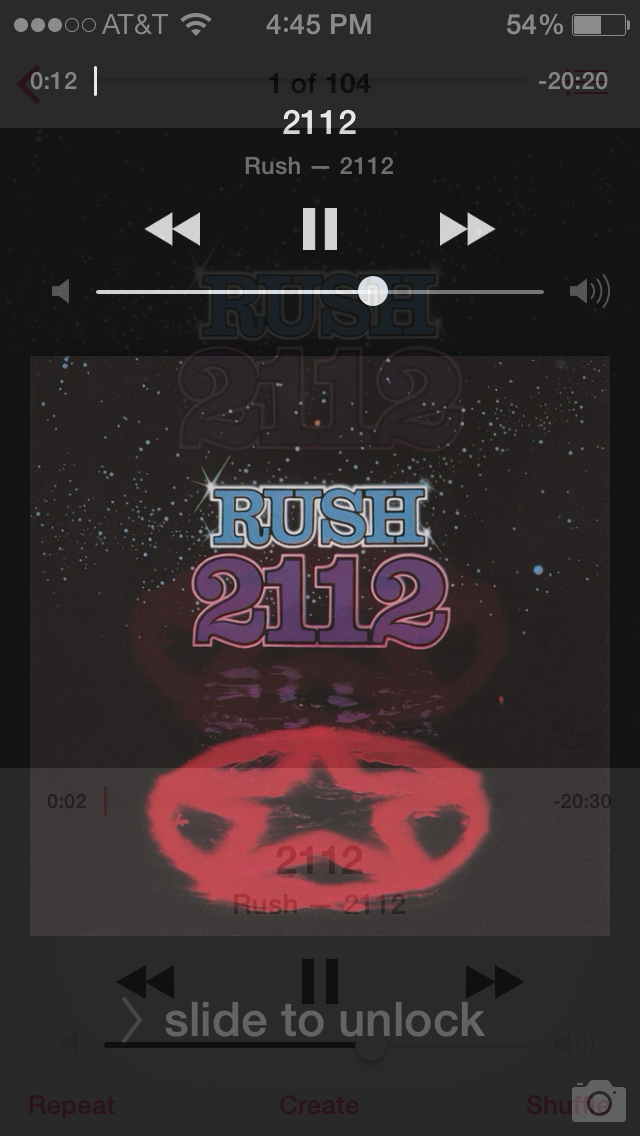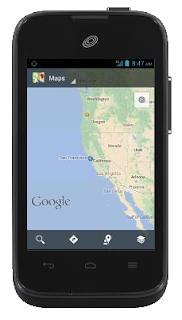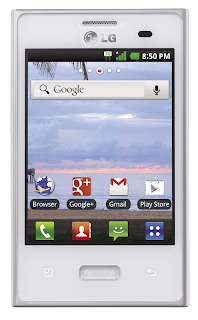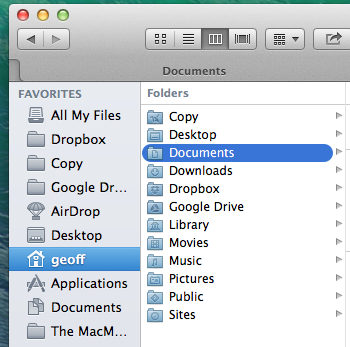The LG L38C Android Powered Smartphone from Tracfone
This review by de9w2dsl covers the LG Optimus Dynamic (LG L38C) offered by Tracfone. |
| LG Optimus Dynamic Review |
The LG Optimus Dynamic is one of four new Android powered smartphones that Tracfone has made available to consumers.
The
ZTE Valet and
Samsung Galaxy Centura (click the links for our reviews of each phone) are two of the other three smartphones, and are both widely available. The fourth Tracfone smartphone is the
Huawei Glory, which we have just reviewed, so check it out!
These four phones are the first smartphones (using Android OS) Tracfone has made available for use with their prepaid service.
Tracfone has also just recently released the
LG Optimus Dynamic II, an Android smartphone with many improvements over the original Dynamic reviewed here, but also more expensive.
Tracfone Wireless is a prepaid cell phone company that offers relatively inexpensive phones and prepaid minutes/service days at low prices. Learn more about Tracfone by reading our
Overview of Tracfone.
Now, let's get to the details of this LG Optimus Dynamic review:
Review of the LG Optimus Dynamic from Tracfone
The LG Optimus Dynamic is a touchscreen, candy bar style phone with Android Operating System 2.3. The LG Optimus Dynamic is a phone offered by several different cell phone service providers (like Net10), but a Net10 LG Optimus Dynamic will not work with Tracfone service.
This phone uses the CDMA network (you can tell by the 'C' at the end of LG L38C), which is the case with all of Tracfone's current Android phones. Using the CDMA network means that this phone will most likely use Verizon towers. Learn more about the
difference between GSM and CDMA cell phone networks.
Let's take a look at the full feature and specifications list for the LG Optimus Dynamic:
LG Optimus Dynamic Features and Specs:- WiFi Connectivity
- 3G Network Speeds
- Triple Minutes for Life
- Android 2.3 'Gingerbread'
- 3 MP Camera and Video Recorder
- 4 GB Micro SD card included
- Supports up to 32 GB Micro SD Card
- MP3 Player
- Bluetooth Wireless Technology
- Access to over 700,000 Apps on Google Play
- GPS Enabled
- Gravity/Shake/Tilt sensor
- Hearing Aid Compatible
- Alarm Clock
- Text/Picture Messaging
- Email and Mobile Web
- Hands Free Speaker
- Voicemail, Caller ID, Call Waiting
Specifications and Dimensions for the LG Optimus Dynamic:- 800 Mhz Processor
- Size: 4" x 2.4" x 0.5"
- 3.2" Touchscreen
- Battery Standby: 6 Days
- Batter Talk time: 6 Hours
A powerful list of features, especially compared to Tracfone's older, non-Android phones. While the LG Optimus Dynamic comes with Android 2.3, which is not the most recent version of Android, it will still provide plenty of bang for your buck. If you want a phone with a newer version of Android, like 4.0, check out the other smartphones Tracfone offers, as they all use Android 4.0 or higher.
But before we get too far into analyzing the features, and comparing this phone with the others, let's just see the likes and dislikes we have about the LG Optimus Dynamic.
Likes and Dislikes for the LG Optimus Dynamic
LG Optimus Dynamic Likes:
Let's begin by saying there is a lot to like about this phone. Comparing it to older Tracfone mobile devices, this phone is light years ahead because of one great feature - Android Operating System.
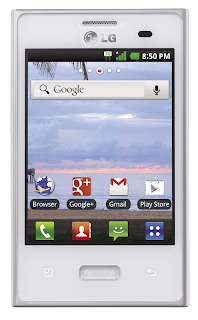 |
LG Optimus Dynamic
(click image to zoom) |
The Android Operating System allows the user to access Apps (applications) that are available through Google Play. There are over 700,000 different apps, which means lots and lots of features at your fingertips.
Some of the top apps include the Chrome web browser, YouTube, Instagram, Google Calendar, FIFA 14 and plenty more. To get many of these apps, you simply download them to your phone.
Some of our other big likes about the LG Optimus Dynamic are the WiFi, Triple Minutes for Life, and 3MP Camera.
WiFi on the Optimus allows you to surf the web for free when connected to a wireless network, like at home, work or at a coffee shop. You won't use any minutes when you are surfing the web using WiFi.
Triple Minutes for Life is the best deal Tracfone offers at the moment, and it basically triples any minutes you add to the phone. So if you buy at 60 minute refill card, you will get 180 total minutes.
The 3 MP camera is decent enough, and can take good photos in well lighted situations. Don't expect too much from it, as many newer smartphones have much better cameras.
Finally, we really like that the LG Optimus Dynamic comes with a 4 GB Micro SD Card. It is convenient to be able to lead music onto it for the MP3 player, or store pictures and other information from the phone on it. While the ZTE Valet also comes with a 4 GB Micro SD card, the Samsung Galaxy Centura does not.
There are several more nice features on this phone, but we want to take a look at some of the dislikes to give a balanced perspective.
LG Optimus Dynamic Dislikes:It's true, there are a few things we don't really like about this phone, but none of them are enough to keep us from buying this phone. Let's run through them so you have an idea, and can make your own decision.
First off, while the Android 2.3 OS is great, it is not the newest, and all the other smartphones from Tracfone offer newer versions of the OS. So this is important to be aware of.
A dislike that is more of a disappointment is that these new Android Smartphones won't accept
promo codes. In other words, you can't get any bonus minutes when adding a new card.
Which brings us to another slight dislike, the prepaid minutes for this phone (and the other Android smartphones) are broken up into three pools or buckets - calling minutes/texting/data.
When you add a 60 minute card, for example, you will now get 180 minutes for calling, 180 texts, and 180 MB of data to use (because the phone has Triple Minutes for Life). While this is a good deal for people who use all three of these functions, people who just text will not get as great a deal.
Finally, this phone is not exactly a new smartphone, it has been around for a few years. So if you are looking for the latest and greatest smartphone, this is not a phone for you. However, it is a tried and tested phone that is used by several different cell phone service providers, so it has been thoroughly tested (as is the case for most Tracfone mobile devices).
To conclude, there are things about this phone that we really like, and there are a few things we didn't like, but all in all it is a good phone for most users, especially those who would like their phone to have additional features beyond the basics.
How to Check your Airtime Balance:
On the LG Optimus Dynamic (and all of Tracfone's new smartphones) there is no airtime display like we are accustomed to. You must now check your airtime through other methods. The easiest is as follows:
Download
Tracfone's official app on Google Play which will allow you to sign in, and check your airtime balance from there.
Another options is to log on to your Tracfone account and submit a balance request, OR simply set up a bookmark in your browser (on your computer or phone) to go to "
https://www.tracfone.com/direct/CheckBalance?input_phone=1234567890" (replace 1234567890 with your phone number). You'll get a free text message on your phone with your balances. The service end date is not in the text message. It's only shown on the browser screen.
Overall Review and Pricing for the LG Optimus Dynamic
The LG Optimus Dynamic is a good phone, and offers a huge upgrade for most longtime Tracfone users. LG is a great brand with a history of good phones.
 |
| LG Optimus Dynamic |
It is a phone best suited to people who want more out of their cell phone than just calling and texting. The app market on Google Play brings a huge selection of features to the table that older Tracfone devices don't have. If you are looking for a more simple phone, visit our
Cell Phone Reviews Page.
The LG Optimus Dynamic is available in some stores and many places online including Tracfone's website. It retails for $99 most places, although it can be found for less, especially when bundled with minutes or other accessories form eBay or HSN.
We have also found it on
Amazon for $20 plus Free Shipping!And there is even a
white version of the LG Optimus Dynamic for those who want to stand out a little more than the rest.
Compared to the
Samsung Galaxy Centura, the LG Optimus Dynamic is better in several ways, such as price and included Micro SD Card, however it uses an older version of Android, which is a drawback.
When comparing the LG Optimus Dynamic to the
ZTE Valet or
Huawei Glory,
de9w2dsl would likely choose the Valet or Glory because of the slightly better processor, similar price, slightly larger touchscreen, and newer Android OS. But these phones are very similar, and it could come down to specific features or even brand.
Additional Resources:
LG Optimus Dynamic Tutorials and InformationLeave a comment with your thoughts on the LG Optimus Dynamic, and any questions or reviews you have.
You might find our recent post with the
New Tracfone Promo Codes for June 2014 useful if you haven't upgraded to a smartphone yet, or learn how to
Get a Burn Phone Fast with Tracfone.
Also learn more about bringing your own phone to Tracfone on our
Tracfone BYOP page where we have information, details, and a phone list.
We hope you found this useful, thanks for visiting!