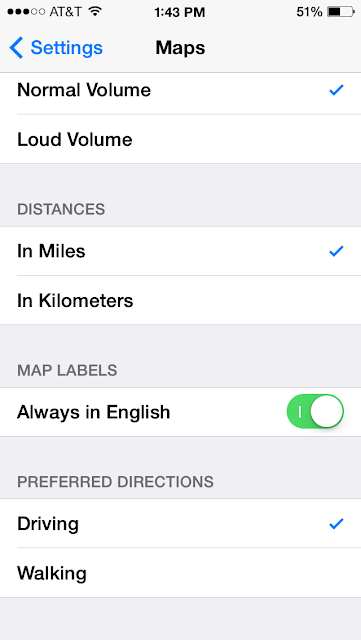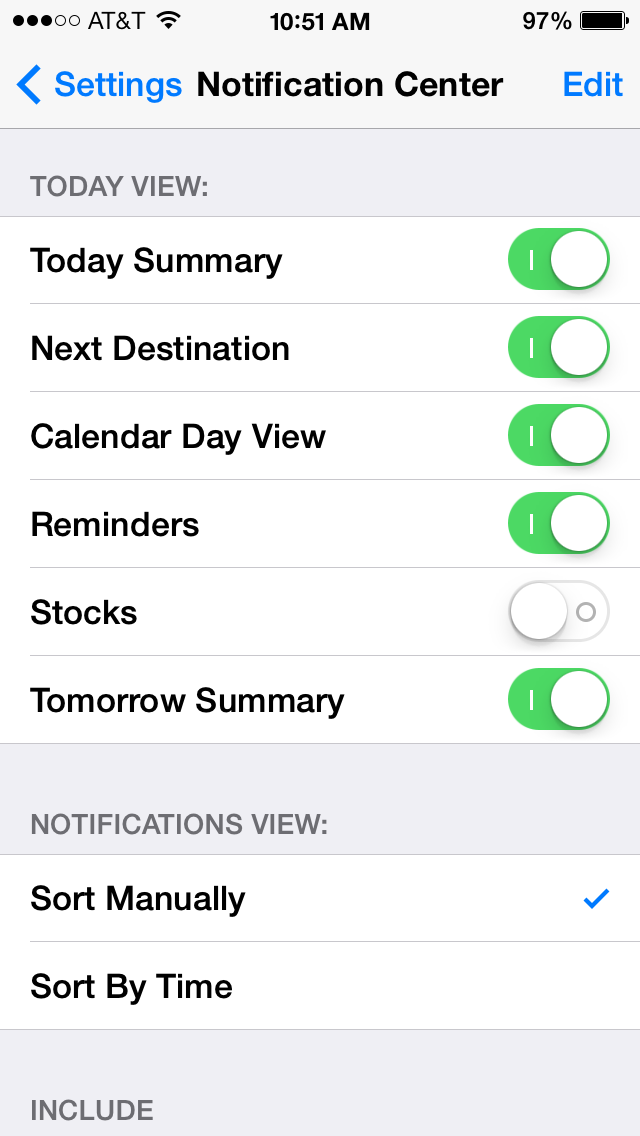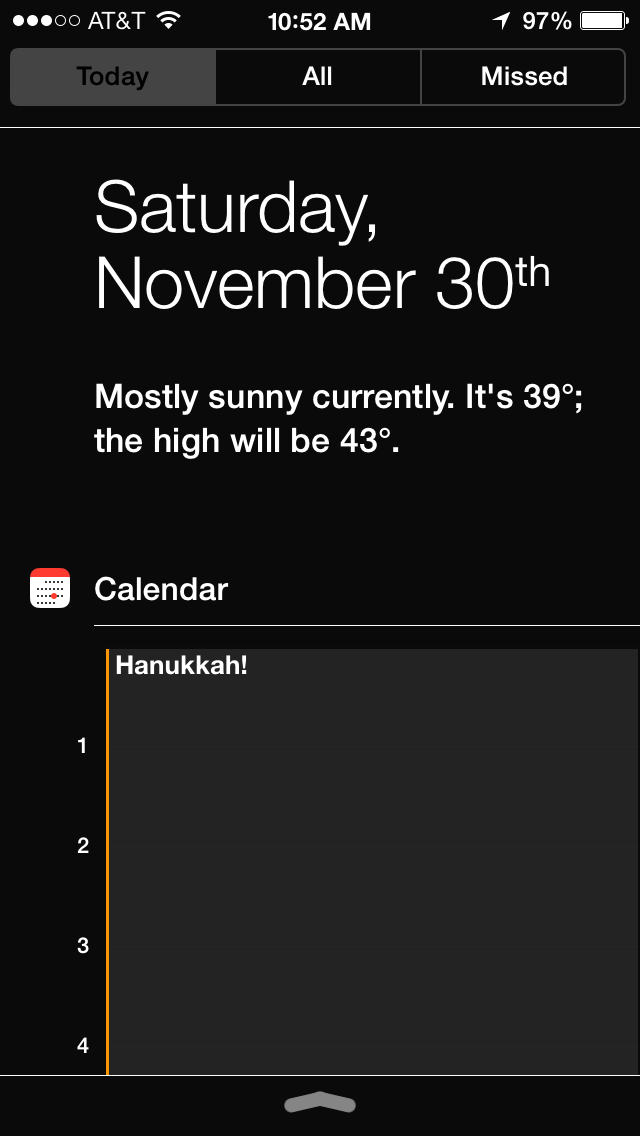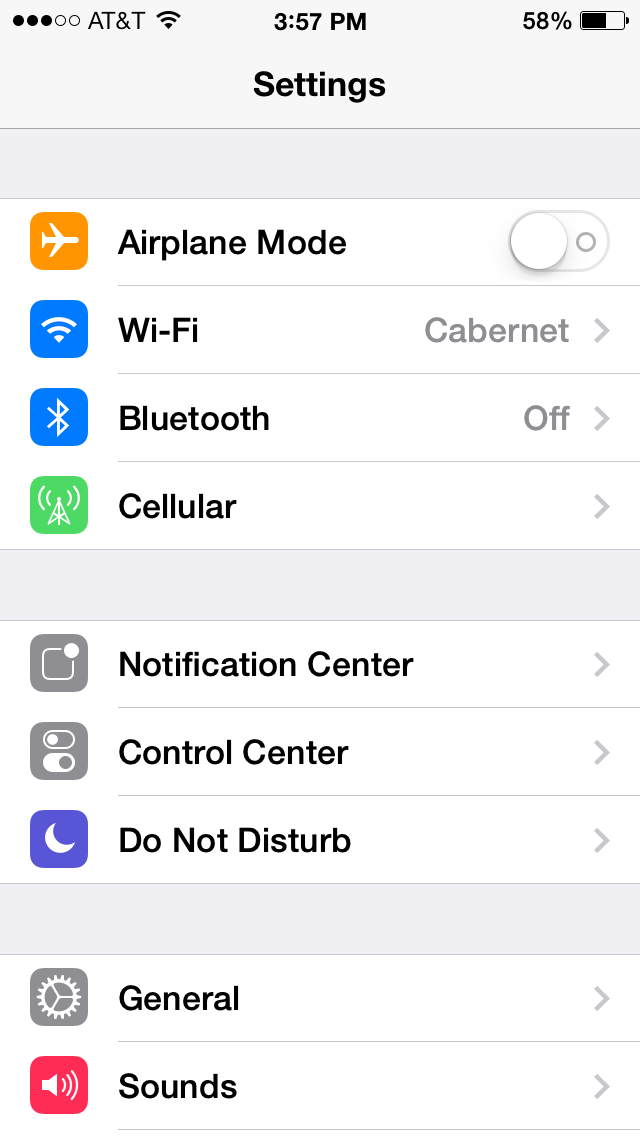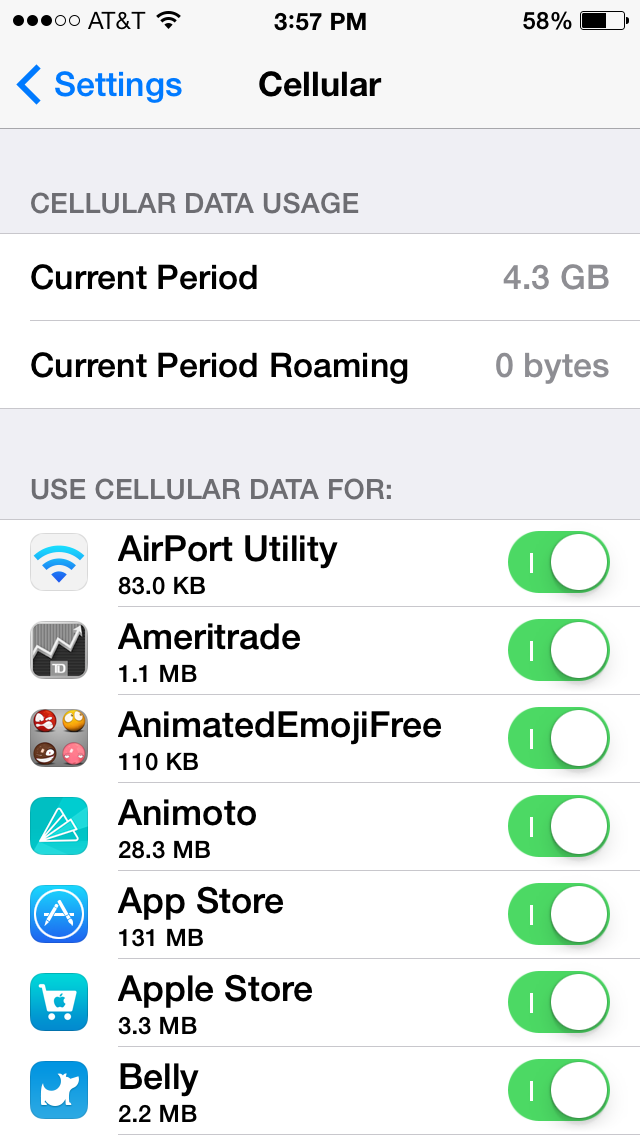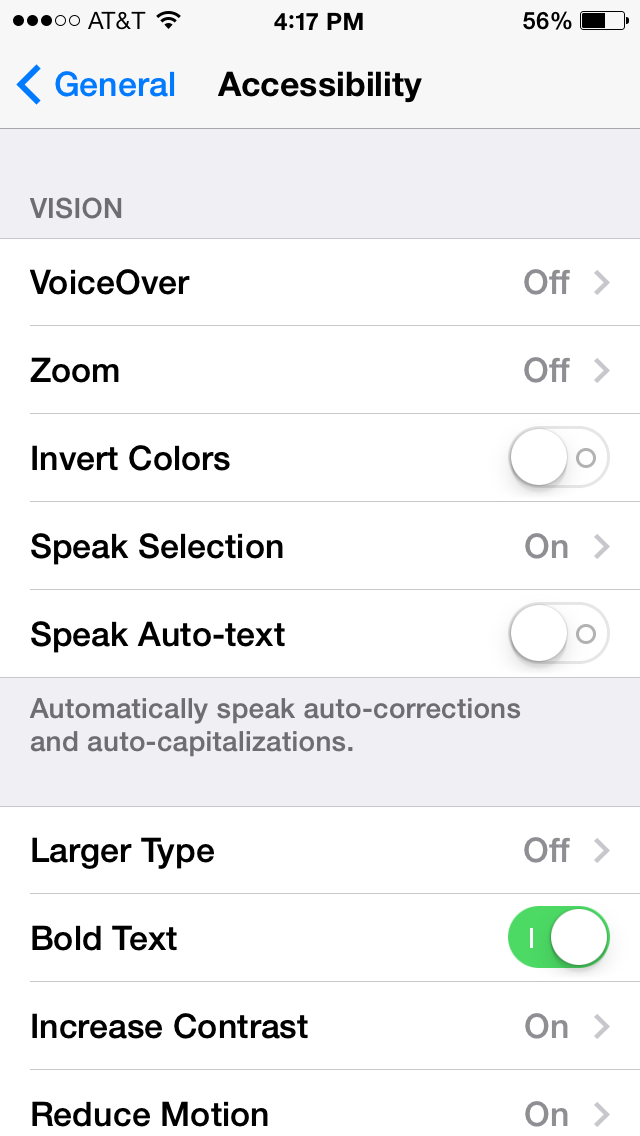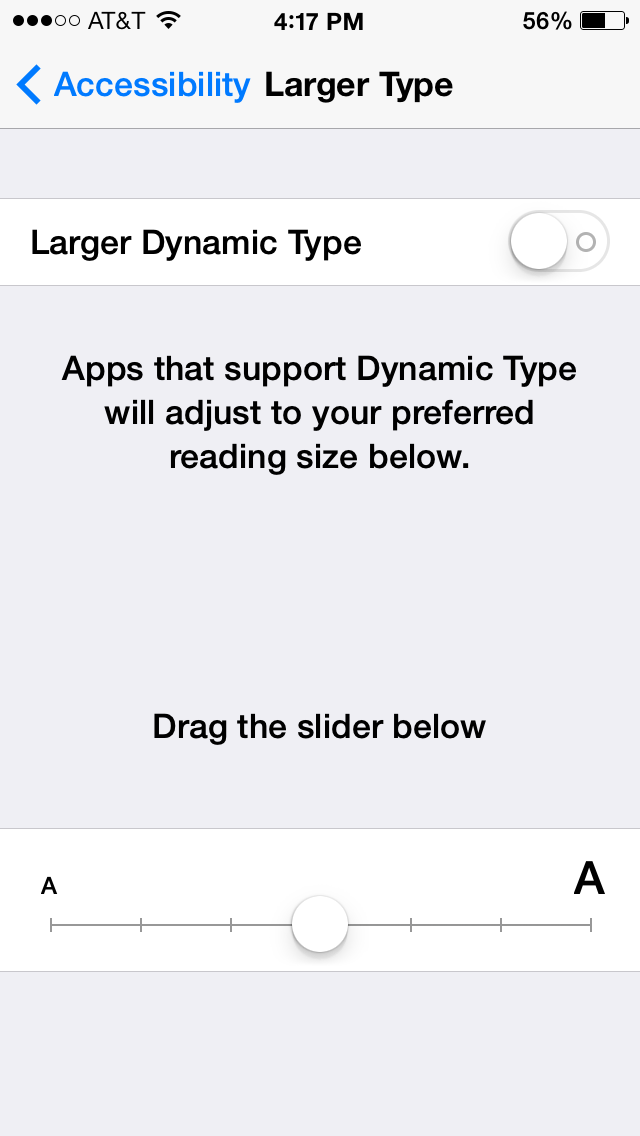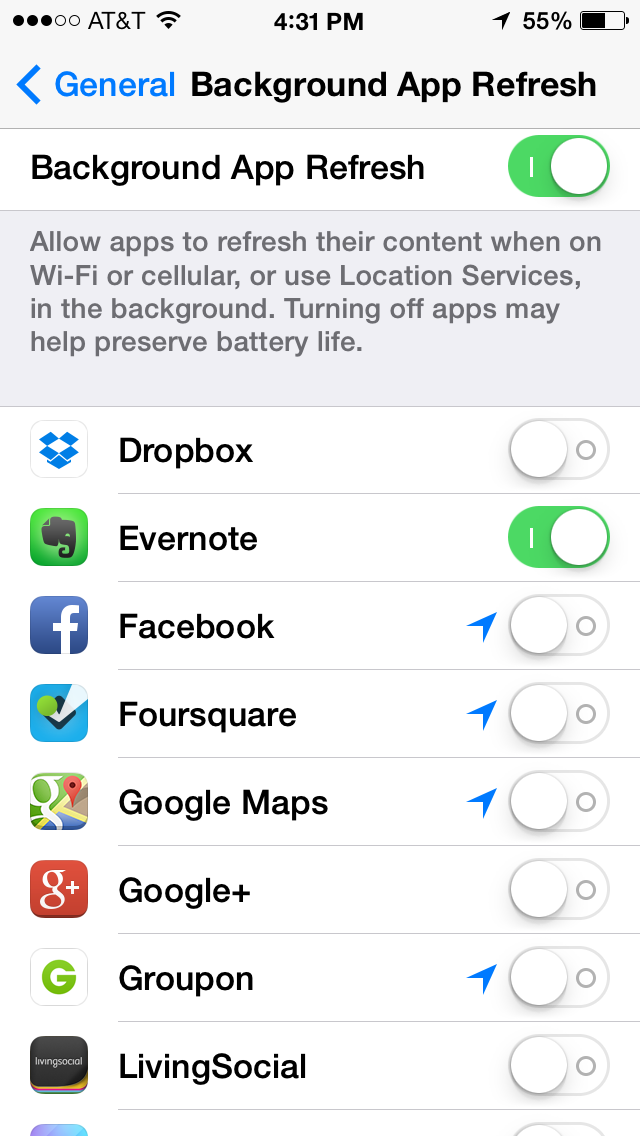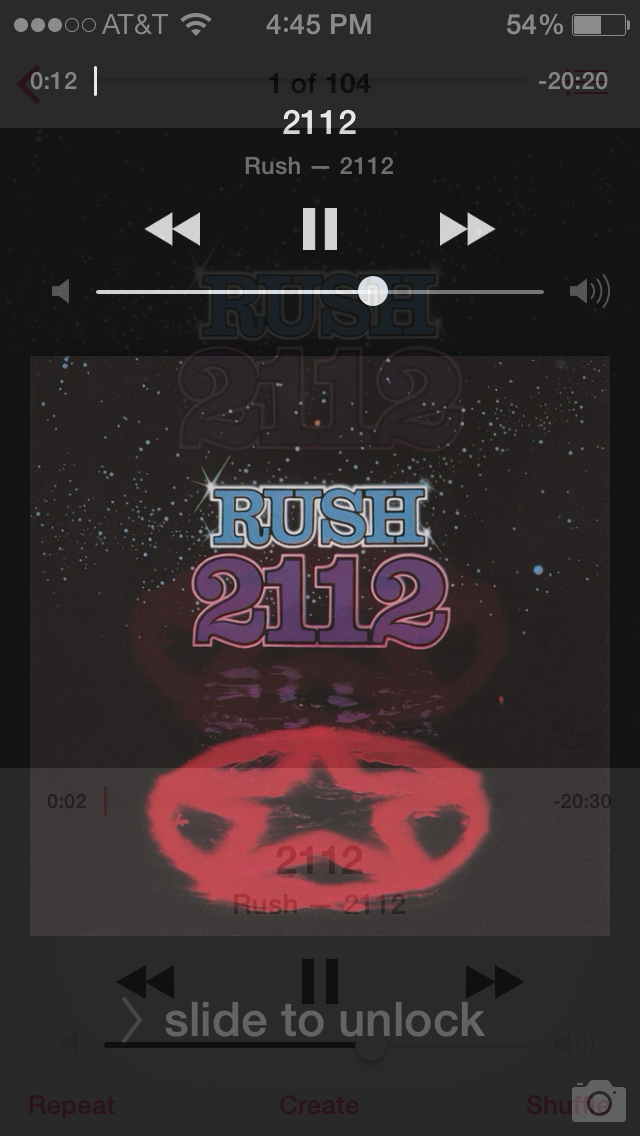(This story is told through the eyes and words of an iPhone)
The memories are foggy as to how my owner lost me, but that's not really what's important here. What is important is that she found me, thanks to a really knowledgeable and awesome dude (The MacMentor), and a really smart mom (who kept her Apple ID and Password safe).
So here's what I remember...I was having a blast with my owner, down at the beach. She was living it up, tanning and having fun with her friends, it was a great day! A few hours go by, the sun started to set, and the next thing I know, she's gone! Left without me. I was so sad! I didn't know what to do, so I waited, and waited and waited. Thankfully I had a full battery charge. My only hope was that my owner (who asked to remain anonymous here) remembered her Apple ID, and password.
So here's what happened next (I know because she told me). My owner was so nervous that her mom was going to go berserk, but thankfully she has a Mac Guy who could help her, his name is The MacMentor (aka, Geoff Horwitz). She called The MacMentor and told him of her terrible situation and asked him what to do. The MacMentor asked her if she knew her Apple ID. She gave him the ID she thought she used, and The MacMentor went to his trusty Mac, opened up Safari and proceeded to go to http://icloud.com.
Once there, he entered the Apple ID and Password my owner gave him (hidden for obvious reasons). Sadly, he got a message back from iCloud that the Apple ID and password had not been set up! The MacMentor shook his head in disbelief. If iCloud had not been set up, how on earth would I (the iPhone) be found? The MacMentor was sure that my owner had set up her iCloud, so he had her call her mom. What happened next was just plain awesome! Thankfully mom had written down the Apple ID and password my owner used for iCloud. So, mom opened up Safari, went to iCloud.com and signed in with my owners Apple ID and password.
When mom did that she came to the screen capture above. Next, mom pressed the Find my iPhone button which took her to a map, similar to the one below, but for security reasons, the map below is simply being used as an example.
The memories are foggy as to how my owner lost me, but that's not really what's important here. What is important is that she found me, thanks to a really knowledgeable and awesome dude (The MacMentor), and a really smart mom (who kept her Apple ID and Password safe).
So here's what I remember...I was having a blast with my owner, down at the beach. She was living it up, tanning and having fun with her friends, it was a great day! A few hours go by, the sun started to set, and the next thing I know, she's gone! Left without me. I was so sad! I didn't know what to do, so I waited, and waited and waited. Thankfully I had a full battery charge. My only hope was that my owner (who asked to remain anonymous here) remembered her Apple ID, and password.
So here's what happened next (I know because she told me). My owner was so nervous that her mom was going to go berserk, but thankfully she has a Mac Guy who could help her, his name is The MacMentor (aka, Geoff Horwitz). She called The MacMentor and told him of her terrible situation and asked him what to do. The MacMentor asked her if she knew her Apple ID. She gave him the ID she thought she used, and The MacMentor went to his trusty Mac, opened up Safari and proceeded to go to http://icloud.com.
Once there, he entered the Apple ID and Password my owner gave him (hidden for obvious reasons). Sadly, he got a message back from iCloud that the Apple ID and password had not been set up! The MacMentor shook his head in disbelief. If iCloud had not been set up, how on earth would I (the iPhone) be found? The MacMentor was sure that my owner had set up her iCloud, so he had her call her mom. What happened next was just plain awesome! Thankfully mom had written down the Apple ID and password my owner used for iCloud. So, mom opened up Safari, went to iCloud.com and signed in with my owners Apple ID and password.
When mom did that she came to the screen capture above. Next, mom pressed the Find my iPhone button which took her to a map, similar to the one below, but for security reasons, the map below is simply being used as an example.
It's a little hard to see, but on the top right of the screen capture above, there's a window with me, the iPhone, and underneath three buttons. Play Sound, Lost Mode and Erase iPhone. Mom was able to locate the iPhone on the beach where my owner had forgotten me, but it was dark out, and it would be really hard to find me! So, mom called The MacMentor, and he told her to press the Play Sound button (I tell you, that MacMentor dude is a genius!). This story keeps getting better! You see, thankfully my battery still had plenty of charge, and I was still on. So when mom pressed the Play Sound button on iCloud I started making a loud sonar noise. And low and behold, a few minutes later, even though it was dark, my owner and her friends heard me calling her and she came and got me! Yeah! I love stories with a happy ending, and thanks to the wonderful MacMentor, and a resourceful mom, I didn't get washed up in the tide and lost at sea!
So the moral of the story is this. If you own an iPhone, make sure you sign in to iCloud, and make sure you remember your Apple ID and password! And it would help if you knew The MacMentor as well...:).
Thanks for reading, and don't forget to keep your iPhone and iPad safe, using iCloud!