Keychain Sync...
iCloud Keychain is a new feature that lets your OS X keychain sync with your iPhone/iPad, allowing you to autofill your passwords regardless of which device you are on. It's quite easy to turn this feature on, simply go to System preferences > iCloud, then check Keychain.
Upgraded Mission Control
If you are like me, and run multiple apps at once, I sure hope you have become accustomed to using Mission Control. If you use multiple displays, you'll love this new addition to Mission Control. You now have the ability to not only drag windows from one display to another, but to also drag full-screen apps from one display to another. Simply drag the apps full screen thumbnail to whichever display you desire, and it will assign the app to the selected display!
Website Notifications
When Mountain Lion was introduced, along with it came the Notification center for the Mac. Now, with Mavericks, you can get notifications from websites and you don't even have to be in Safari! Notifications are managed within Safari > Preferences > Notifications.
Delaying App Updates
Did you ever have a situation when you were in an app and you got notified that there was an update and you needed to exit the App immediately in order to perform that update? Well no more...:) You now have the ability to delay updates is a restart is required. You can choose either to update immediately, or "Try in an Hour", "Try tonight", or "Remind me tomorrow".
Do Not Disturb...
Finally, DND is available on the Mac! Now, just like on your iOS device, you have the ability to choose what time you wish to be left alone! DND is set up simply by going into System Preferences > Notifications > Do Not Disturb. You can pick which hours you wish to be left alone, or if you are connecting to TV's or other projectors, you can turn DND on in those instances as well. You can also choose to stop FaceTime calls from coming in when DND is on...
Send Messages through the Notification Center
If you'd ever wished you could send an iMessage from the Notification Center, well your wish has come true...now, if you have turned on the "Share Buttons" in the Notification Center you can do just that. Simply click the iMessage button, type the recipients address, then the message and hit send and you can now text directly from the Notification Center!
Finder Tabs
Tabs have been around in Safari for a while now, and I don't know about you, but I've wondered why Apple hasn't introduced tabs in Finder? Well, wonder no more! You can create Tabs in Finder! Wahoo! While in finder, simply press command + T, and just like in Safari, you'll have Tabs!!
Re-enable your Library Folder!
Not sure what Apple was thinking when they removed the Library folder in OSX Lion, but you can now un-hide the folder. Simply navigate to your home folder, and press Command + J
Editing your Tags
New with Mavericks is the ability to Tag files (instead of labels). You can also change the Name or meaning of these tags by going into Finder > Preferences >Tags, then double clicking whichever tag you wish to rename.
I hope you are enjoying Mavericks, lots of cool new features, I'll be posting more in the coming weeks!
Until then, best to you and you devices!








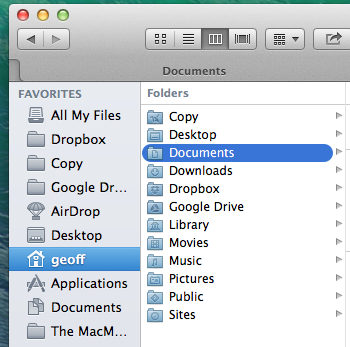

0 komentar:
Posting Komentar