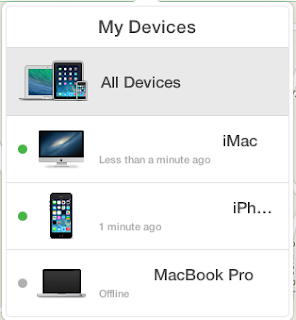Today’s blog takes us to some technology near and dear to my heart, cloud music players! What is a cloud music player? And why do I want to play music in the clouds? How do I use it, why do I need it? So many questions, good thing I’m writing this blog! So who are the “players” in the cloud music scene? We’ll, they are the usual suspects! Apple, Amazon and Google! If you are like me, and have a large music library, the advent of a cloud music player is like a godsend. Giving you the ability to take your music with you anywhere, and anytime you want it.
How do the Cloud Music Services work?
First, I will break down what all three services have to offer and how each work. We’ll start with iTunes Match. Once you’ve imported your music into iTunes, iTunes Match will scan the music in your library and either upload it to the cloud or find a match for it on its servers. Google Music, requires that you use the Google Music Manager before it gets to work. You'll need to point the app to the location of your music library—whether it's in Windows Media Player, iTunes, or some other location on your hard drive—and the Music Manager will scan those files and look for existing matches in the cloud, or upload them directly if they do not exist.
Google Play allows you to keep up to 20,000 songs stored on Google's servers. iTunes Match stores your entire music library in iCloud and matches up to 25,000 tracks (songs purchased from the iTunes do not count toward your 25,000 limit). Amazon's Cloud Player Premium, has two options: the free version which allows up to 250 imported songs, while the subscription version costs $24.99 a year but enables subscribers to upload 250,000 imported tracks. These limits do not count toward purchases that were made from Amazon MP3 directly.
Once your music is uploaded to Google Music, you can listen to it via a Web browser or on your mobile device—this includes both Android and iOS devices, though on an iPhone or iPad it is only accessible via an HTML 5-rendered webpage, not as easy as opening an app and running it “native”. This is where iTunes Match and Amazon Cloud player beat Google Music, and in my opinion iTunes is the winner. With iTunes Match, your music is accessible through all iOS devices, as well as through iTunes on your Mac. With Amazon Cloud Player, you don’t have a desktop option, but can access your collection on the Web or via an iOS or Android app.
Uploading your music to the cloud...
Each services requires a desktop component to upload the music to the cloud. Google requires you to download the Music Manager application, while iTunes Match works seamlessly with iTunes. Google’s Music Manager can scan various applications for new music, including iTunes and Windows Media Player on the PC. For iTunes Match to upload your library, your music needs be imported into the iTunes library or purchased from the iTunes Store. Amazon requires you to download the Amazon Music Importer, which is a browser plug-in for Internet Explorer, Firefox, and Safari. Sorry Google Chrome users, but you are out of luck here. according to Amazon, newer versions of Google Chrome do not fully support the latest iteration of Adobe Flash Player. You'll also need Adobe AIR installed to get the Music Importer to work with your browser. By default, the Amazon Music Importer app uploads the music from your iTunes or Windows Media Player libraries, (there is an option to manually filter through your own folders on your hard). Once you hit go, Amazon will proceed to upload and match any file it can from your library. The ease of iTunes makes it a winner, again here.
Uploading your music to all three services is fairly easy. Knowing what music has been uploaded or matched, not so much! In iTunes, you click the Song tab and from there you can check the “iCloud status” to determine whether a song has been matched or uploaded. Google Music is a bit trickier to figure out since the music player is mostly Web-based. Amazon Cloud Player offers a very thorough rundown of why specific files weren't matched or why they weren't uploaded. You can also head to the browser-based library and right-click on specific files to check and see if the "Fix Incorrect Match" option crops up.
Each service also features a limit to how many computers can be linked with an account. Fortunately for multi-device households, iTunes Match allows up to 10 devices to link with the service, while Amazon Cloud Player allows 8. Google Music also allows up to 10 computers to link with the Music Manager, though doing so produced duplicate library entries: Google's service uploaded the same album available on two different computers twice without cross referencing to check and see if it was already available. This is not only a little frustrating for the picky music archivist, but it’s also unfair to have those duplicates count toward the 20,000 song limit. iTunes fared much better with this because of the native “search for duplicates” feature available with iTunes, and it doesn't throw anything up in the cloud it has already matched. Amazon Cloud Player suffered greatly from its aforementioned metadata problem, producing too many duplicates across the board.
Mobile streaming
Google Music streams matched songs at 320kbps, while iTunes streams them in AAC format at 256kbps. Amazon does so at the same bit rate as iTunes, but in MP3 format. If the original file is a higher bit rate in iTunes, iTunes Match will stream at that rate (Amazon does not have a similar offer, however.) For our mobile devices, streaming over Wi-Fi was far more successful than streaming over 3G. On both an Android handset and an iPhone, Google Music, Amazon MP3, and iOS's Music app started up songs instantaneously.
All three services allow individual songs and albums to be downloaded for offline use—a nice feature for when you’re venturing into an area without service and want to bring along a few choice albums.
If your computer dies and you need to get your entire music library back on your computer, Google Music makes this a cinch. The Music Manager allows you to download your entire library with one click of a button. The time it takes to do so depends entirely on your Internet connection and how large your library is, but the option is there should you need it. It's also possible to use this after your computer has crashed and burned and the operating system has been re-installed, because everything is linked to your existing Google account. If you wish to download a specific song, it's possible to do so from the Web-based player by right-clicking and selecting Download. Unfortunately, users can only download individual tracks twice in their existence in the cloud, though this does not apply to music that is downloaded via the Music Manager.
iTunes Match does not offer the ability to download an entire library at once, though it does allow you to download tracks and albums individually. As an added bonus, you can replace your low bit rate files with higher bit rate ones from Apple's servers by simply deleting the file from your hard drive and re-downloading the matched file from iTunes. Google does not offer this feature, and users can only download the file at whatever bit rate it had originally been uploaded.
Amazon Cloud Player only allows you to download up to 500 songs at one time. Each download session will prompt the Amazon MP3 Downloader to launch, which is another desktop application required for use with the service. It will download the song in MP3 format at 256kbps, or its original bit rate if it wasn't matched. Unlike iTunes and Google Music, we would caution against using this particular service to "replace" your old library, if only because of how difficult it is to get all of the music out of the cloud.
Who should you trust with your music?
Thankfully each music service is good, and which service you should go with depends entirely up to you. If you’re committed to the Apple ecosystem and can’t imagine ever leaving another ecosystem, iTunes Match is well worth the annual investment. iTunes Match is also better at eliminating duplicates than both Google Music and Amazon Cloud Player; it's overall a much cleaner experience. The songs you buy through the iTunes store don't count against your limit. The ability to manage your entire library from a desktop application is more user friendly than controlling it all from the browser.
If your main concern is getting your music in the cloud and keeping it there, Google Music’s solution is free and offers many of the same features as Apple's iTunes. It's also convenient for Android users, as it's one of the Android operating system's featured apps. Google wants you to use it to store music on your device. If you have no plans to pay for a cloud locker service, at least consider downloading the Google Music Manager and getting your songs stored somewhere in the cloud.
Finally, the Amazon Cloud Player: while it's chock full of features that both Google Music and iTunes Match offer, it also has the highest allowance of uploaded music for subscribers. If you own a huge library that spans decades, Amazon's service may be the perfect match for you. The only caveat here is that Amazon Cloud Player is not an all-inclusive locker like Google Music—it doesn't store podcasts, for instance—and its applications aren't as seamlessly integrated as Google's or iTunes. Google's Music Manager stays in the background, while iTunes is a part of the iOS syncing process. Amazon's Cloud Player does not normally come bundled with iOS and Android, so it would require the extra step of downloading the application to play any music.
If you're an Android user, you can either stick with the native Google Music service and enjoy the fact that podcasts and all of your favorite B-sides will make it into the cloud without any annual subscription free, or you can take that extra precaution and keep everything stored up in Amazon's services. iOS users have the best integration here, however: an iTunes Match subscription fee ensures that all that music is stored on Apple's servers, it allows users to swap out lower bit rate files with better ones, and instantly syncs up their music library with all iOS devices and computers connected with a particular iTunes account (AppleID). Unless you're not an iOS user, iTunes Match is simply the way to go.
Thanks for reading...and until next time, best to you and your devices!