We all love our iOS devices, for some of us, they have become a third hand, an extension of us! We’ve grown accustomed to having our iPhone in our pocket, or purse or simply in our hand, everywhere we go. For some of us, it contains not only our contacts and calendar events, but our business notes, banking information, credit card info, Starbucks card, and a slew of other information I can run down before I even mention your pictures! The point being, these tiny, wonderful little devices also carry around a shocking amount of personal information.
Next, you’ll log in with your iCloud account (usually it’s the AppleID you use for purchases, some of you may have a second AppleID for iCloud).
Next, you’ll click the Find my Phone icon. It’s not a well named icon, it should be titled “Find my device”, as it can show the location of all your iCloud connected Apple devices, as long as they are turned on.
If the device is off, click the device and you be taken to another screen. Here you’ll have the option to Play a sound, Lock the device, or Erase the device. Now for my purposes here, I’m not going to be able to graphically show you how to do this, because if I lock my MacBook Pro, I'm not going to be very happy with myself! So, I’ll guide you through what to do next. When you push Lock the Device, you’ll be prompted to add a code so whomever has the device, and tries to turn it on, will be unable. And if they subsequently try to take the device to an Apple Store, or an Authorized Apple dealer, the minute a person from the store tries to turn it on, they will know the device is not in the hands of the rightful owner. You’ll also be prompted to add a message and phone number, in the event that your device is lost and a kind soul actually cares enough to return it! You can also choose the drastic, but content saving (as well as headache saving) method of Erasing the device of ALL content (every last thing!). Again, if you’ve done your iCloud back-ups, as soon as you replace your device, you restore from your last iCloud back-up, and your headache will be over (though your wallet will be feeling it!).




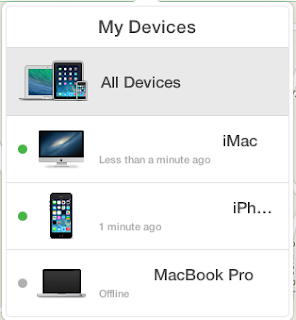
0 komentar:
Posting Komentar