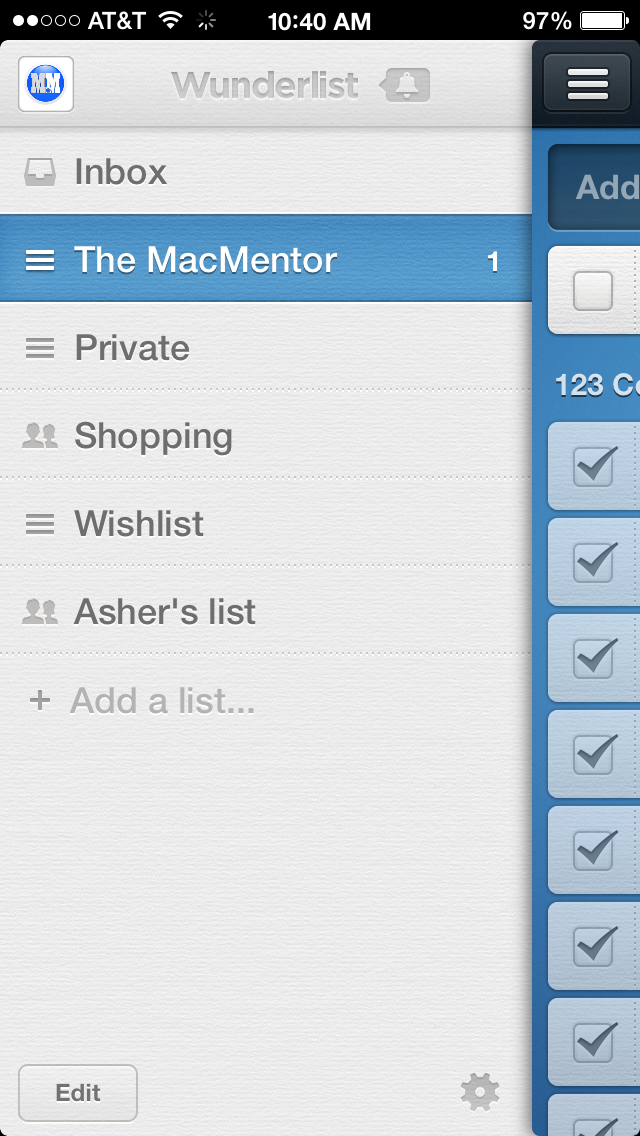Well I sure am glad we are out of February, it was ridiculously cold! Hopefully that didn't stop you from checking out the great apps I highlighted last month on The MacMentor's Weekly posting on Facebook for the App of the week. My goal with the app of the week postings is to make you more aware of the great tools out there for your iOS devices. Then at the start of each new month, give a more in-depth review of those apps with these blog posts.
Ok, so the 1st app highlighted this past February was a cool note taking App that is a nice companion to Evernote. The app is SwiftKey.
SwiftKey uses what it calls predictive technology, to advance the keyboard by learning how you write to better provide autocorrect and smart next word predictors or predictions.
SwiftKey Note gives you a cool new way to capture your thoughts, in an easy to use, beautiful app.
SwiftKey is like Artificial intelligence for your iOS device. The more you use it, the smarter it gets. Even better, it connects with your EverNote account to further personalize your experience by making predictions based on your EverNote archive of notes. Below you see screen shots from the SwiftKey app. Under the +, you see the Elephant Head icon, which is the EverNote icon. So you can create a note using SwiftKey, and store it in Evernote.
One of the best features of SwiftKey is that it gets smarter as you use it more, and learns to adapt with you over time. You can track your typing stats in settings, and watch your typing and productivity get better and better!
Ok, for the week of February 9th, I choose the new app from Facebook, Paper as that weeks App of the week. Facebook has been one of the top 50 iOS apps since it came out some six years ago. But honestly, the app is tired and has needed a facelift for quite some time. Well Facebook finally gave itself that needed facelift, sort of. The Facebook app hasn't changed, but they did create a new one, called Paper, that is fantastic, and provides a much better user experience.
One of my favorite features in Paper is the ability to Edit Sections. Sections provide you with the ability to view things that the original Facebook app did not offer, sort of like news sections from different Sections of life. The different Sections offered range from Pop Life, to Flavor, to Planet, to Family Matters.
To get to Edit Sections, from the your page, or section (which is your home page, screen capture 1 below) take your finger, and swipe down on the screen. That takes you to the Facebook Section (2nd screen cap below). On that page, take your finger and swipe down
Now you are taken to a page that will look similar to the one below.
Next, you'll click on the Edit Sections field which takes you to a screen similar to the one below. The lower portion of that screen let's you pick what will be displayed on your "Paper". It's a cool concept, and adds some much needed life to what was an incredibly dull, boring Facebook experience on your iOS device.
Once you've added the sections you wish to view, you click done (upper right corner of your screen), and you are taken to what is your Paper home screen. From there you swipe along the lower portion of your screen to view the posts of your Facebook friends. If you wish to view a post, you tap on it. Notice below, the post in the middle that reads "Happy Independence Day". I tap on that, and it full screens (2nd screen cap below).
So, all in all, Paper is a very cool, much needed update to the Facebook App. If you visit the Facebook App on a regular basis, I highly recommend downloading and using the new Paper app instead!
Next up, an App that I use regularly to keep track of my to-do's. It's called, Wunderlist.
Wunderlist is flat out awesome! It not only tracks your to-do's, but lets you create numerous to-do lists. It's super easy to use interface lets you get up and going very quickly, and it's companion apps for the Mac and PC make it that much more lovable (not to mention, Wunderlist can also be accessed via the web!).
When you open Wunderlist on your iOS device it looks like the screen cap below.
If you want to add a list, notice in the screen cap above the "+Add a list...", simply tap that and you can create a new list. To create a new to-do, simply tap anywhere on the right side of the screen, and it brings you to a screen that looks like the one below.
Next, type in the name of the new to-do (I've typed "Create new blog" in the field). Next, click the Done button. It brings you to an editable screen (like the one below).
From there, you set your to-do's Due Date. If you wish to be reminded by Wunderlist, you can have it Remind you. You can add a subtask, and finally any notes you wish for the particular to-do. I've added screen caps below to take you through the process.
All in all, Wunderlist rocks. Oh yeah did I mention its FREE! That doesn't hurt either...So if you want an App that gives you a bit more than the Reminders app that comes with your iOS device, go and download Wunderlist. It's ease of use, and cloud syncing make it an A-list App!
The last App that I highlighted in February is "Keeper Password and Data Vault". I've had many many clients and friends say to me, "how do I keep track of my numerous passwords, it's getting overwhelming"! I absolutely agree. Most of you probably have anywhere from 5-20 different passwords (maybe even more) to access everything from your AppleID, to your email, to your bank account, to countless other sites you access on your iOS device as well as on your computer. There are endless App options out there to store your passwords, I choose Keeper because it gets fantastic reviews, it's works across platforms, it's easy to use, and its free!
For obvious reasons I'm not going to show screen caps of my Keeper. Some important things to know are:
Keeper uses work-class encryption technology, including 256-bit AES data storage. PBKDF2 encryption keys (what are those you ask? It's really great encryption technology is what you need to know!). They also use Double encrypted syncing, and what's called Two-factor authentication. If you don't understand that, just know it's great technology to keep your passwords safe!
So, I hope you enjoy checking out and using the Apps that I highlight each month. If you have a suggestion for the App of the week posting, by all means, don't hesitate to share it with me. I love finding new apps to share!
Till next time, best to you and your devices!