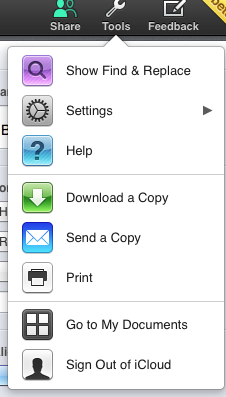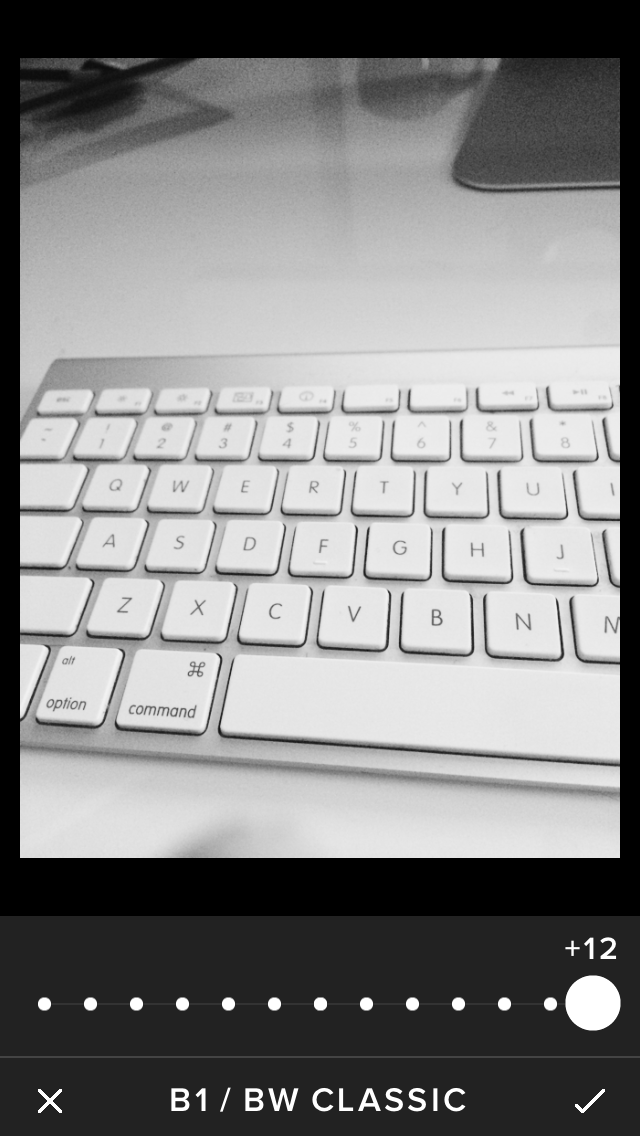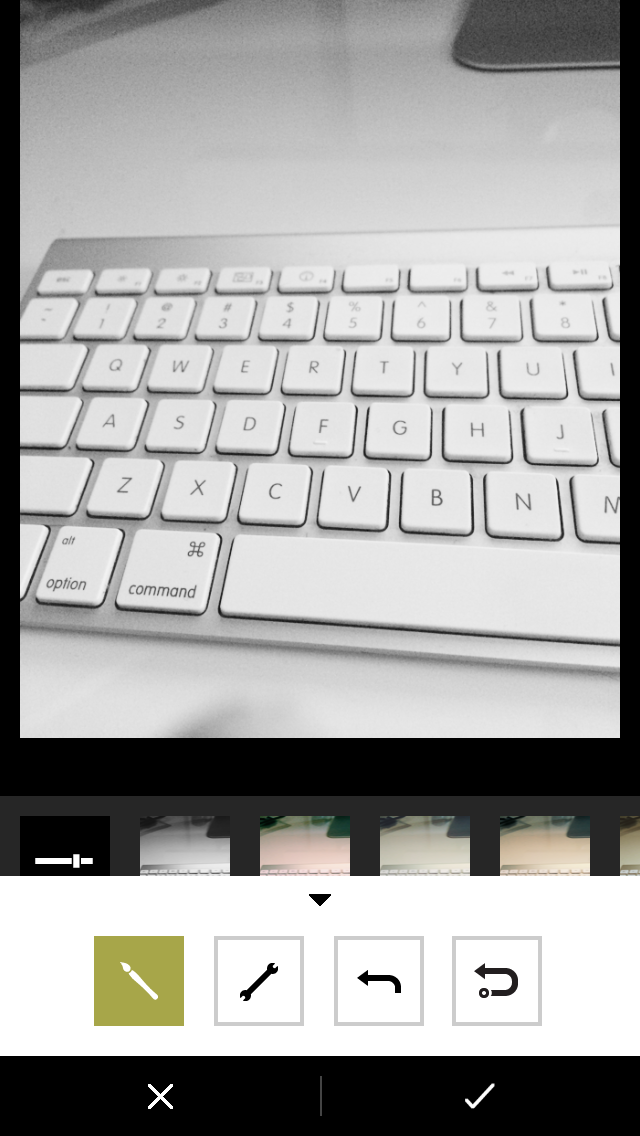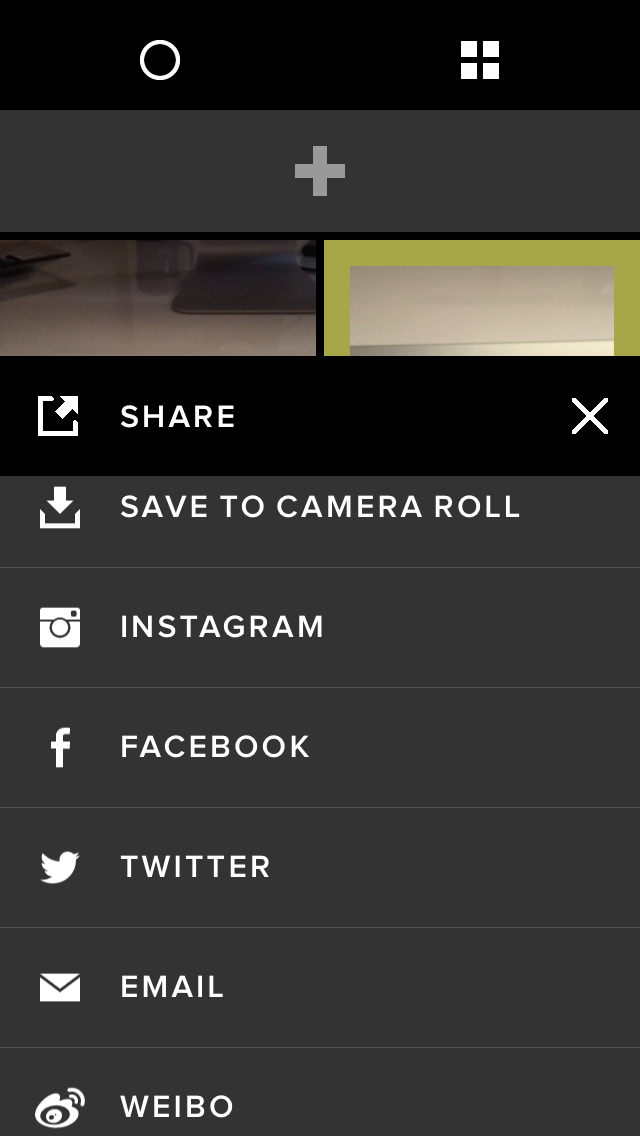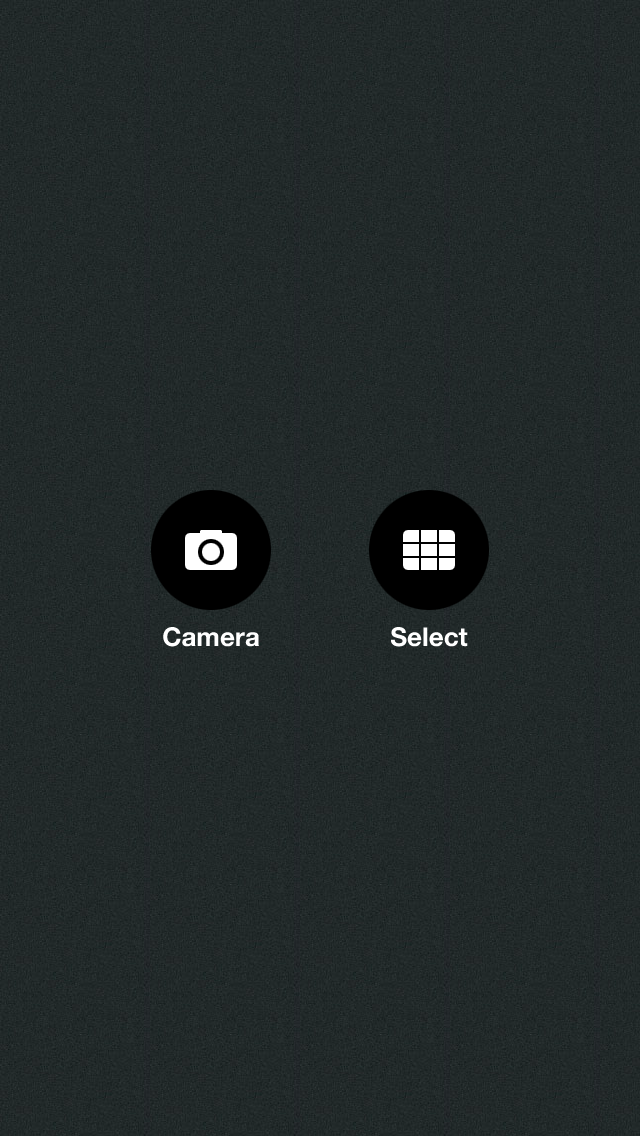Happy New Year! I hope you all had a safe and happy 2013 Holiday season. To start off 2014, I wanted to introduce you to some awesome Camera apps for your iPhone. Now you may be thinking, why on earth would I need additional camera Apps, when my phone comes with a Camera app, right? Well yes, your iPhone does come with a nice, basic Camera App, but how would you like to add some super cool camera features, and make your iPhone an even better camera? I've got just the Apps to help you out! My favorite feature of all these apps, is ease of use! When I'm out and about taking photos, the last thing I want in a camera app (or any app for that matter!), is for it to be challenging to use! That being the case, it will get deleted from my iPhone immediately! There are three apps I want to introduce you to with this blog: Camera+, VSCO Cam, and Pix. They are all great apps, I recommend you download all three and see which one (or ones) you like the best. Each has different editing features, and different sharing options, so go to the app store, download them and let your 2014 picture taking, photo editing fun begin! These are hardly the only three camera apps available, and they aren't the only camera apps I use, but they are three great ones
If I had to pick a favorite camera App it would be Camera+. It's got some wonderful options, it has been around for a few years now, and is currently on version 5, and my favorite, the App costs all of .99 cents! Seriously, I would buy this app for $10 it's so good, so for .99 cents this is a complete no brainer!
Using Camera + is super easy, and can make a novice photographer look like a seasoned pro! Some of it's awesome features include:
Touch Exposure and Focus - Simply tapping on the screen allows you to set the exposure separately from the focus (very cool!), allowing you to control how light or dark your picture comes out! Nice...:).
Shooting Modes - There are five different modes you can shoot with, Square, which let's you take pictures to better use on various Social sites. Normal mode. You can use the Stabilizer feature of the app to steady your iPhone and get the best possible picture. Theres a Timer feature that will help you get the best selfies possible...Burst mode which will allow you to take pictures is rapid succession.
Digital Zoom - The Apps zoom gives you up to 6X (notice the bar on the right side of the screen capture below, at 6X) the zoom with advanced digital processing that gives you awesome photos!
Front Flash - How about this cool feature? Ever wish your iPhone had an available front flash? Well with Camera + it now does!
Horizon Level - to assist you in taking the most level photo possible. You'll notice on the screen capture above, the white bar in the middle, that's your Horizon Level.
Clarity - This awesome feature shown below and available through Lightbox, analyzes your photo, makes several intelligent digital adjustments that magically bring out the best in your photos! That is awesome!
Effects - Camera + comes with some incredible effects to enhance your pictures. Theres Scenes, which let's you add Flash, Backlit, Darken, Cloudy, to name just a few (have a look again at the above screen cap, it's also in Scene mode). Then there's Crops, which let's you crop to Square mode, 3x2, 4x3, 4x6 etc etc etc.
The Lab where you can add Clarity, Rotate, Straighten, and Tint and Duotone to name a few.
Filters where can add awesome filters like Retro, Special, I Heart Analog and Hollywood.
Finally Frames, where you can add some killer frames to your already killer photographs...
The next feature I'm going to cover in Camera + is
Lightbox - Lightbox is a unique way to sort through your photos, delete the ones you don't want, and save your fav's to your iPhone's Photo App. Camera + has some other great features.
You can share your photos to your favorite Social networks, it even syncs with iCloud so you can take pics all day with your iPhone, and edit on your iPad (there's an iPad app as well).
So these are some of the great features that come with Camera +. There are also 2 in-app purchases available (both at the low, low price of .99 Cents as well). Not only do I highly recommend Camera+, and I use it very often to take pics with my 5S...:).
The next App up for review is VSCO Cam, from Visual Supply Company. VSCO Cam is right on par with Camera + for awesome iPhone camera apps. Not only does it have a ton of great features, but it's also super easy to use, and makes it easy to share with your favorite social sites as well. It let's you edit basic elements like temperature, cropping, contrast, exposure and rotating natively. You can also easily apply a any of the fantastic filters. Now this is my only gripe with VSCO Cam, it has too many in-app purchases, some that cost $5.99, others costing only .99 cents. That said, it's still a fantastic way to take and edit pictures with your iPhone. One of my favorite features in this app, is
VSCO Grid. The Grid is a publishing platform for your photos, to showcase your pictures to everyone that uses the VSCO Cam app. It also allows you to discover other great photographers that are using the VSCO app, which could be another fun and interesting way to connect online.
Increased Control - As in the Camera + app, VSCO also has Separate Focus and Exposure rings to give you better control of your photos. When you are in camera mode, simply tap the screen to activate these features (the red circle on the screen capture below).
Editing - Once you've taken your photos, VSCO allows you to easily edit them. In the first screen capture below, at the bottom, from left to right, the icons are Exposure, Temperature, Contrast, Rotate and Crop. Simply tap on the desired effect, and you'll quickly and easily be able to change the look and feel of of your photos! The subsequent screen caps show additional editing options.
Before and After - If you're not sure you want to keep the edit you've added, you can easily compare your edited photo with the original by simply pressing down on the edited image while in Edit view.
Library - Each picture you take saves into the VSCO Library and can also be moved into the iPhone's photo App library.
You can also share to various social sites like Instagram, Facebook, Twitter, Weibo, or you can email the photo to anyone you choose!
As you can see, VSCO is a great tool, similar to Camera +, but with it's own unique characteristics. I highly recommend this app for your photos as well!
The last camera app I'm going to review today is Pix. I'm relatively new to Pix, but I love it! It's got a very easy to use interface. As you can see by the screen capture below, you have two options when you enter the app, Camera or Select from existing pictures.
We'll start with the Camera. The camera itself is basic, with less features than either Camera+, VSCO, or the Camera app that comes with the phone. There's no grid, no HDR option, no setting the focus or exposure.
The fun begins once you've either taken the picture, or chosen a picture to edit from you iPhone or iPad library. Now, you've got hundreds of editing enhancements, and you can use multiple enhancements per picture. The first screen capture you see below is a picture from my library with no enhancements.
The first set of enhancements, the left most icon (blue wand) gives you over 30 different various enhancements that can be used alone, or together. Simply tap the enhancements you'd like to use, on the next screen capture below I've chosen the Cartoon 3 and Toaster enhancement options. Pix allows you to have three enhancements at a time from the Blue Wand icon. Pick the ones you like, then you can save that new picture, or share it. Now if you don't like the enhancements you've chosen, simply tap the enhancement and it will go into the garbage and be removed from that picture
The 2nd icon from the left, sort of looks like a film strip, gives you additional fun enhancements for your playing pleasure. These enhancements can not be used together, only one at a time however. Everything from adding snowflakes to your picture to adding cool Smoke, to making your picture look old fashion using the Old enhancement.
The next set of enhancements, the Square icon, is for framing your picture. There are 20 plus frames you can choose from, from a Christmas frame, to a Corkboard frame (on the screen capture below), to a WhiteEdge frame. To pick the frame you want, simply tap it.
The Star icon lets you save the enhancements you've just created as favorites to use again with other pictures, a feature I truly like.
The last icon, the lightning bolt is super cool as well. When you tap it, it randomly picks the enhancements for the photo.
The last icon to discuss is the blue + icon, at the top right of your screen. When you tap it, five other icons appear.
The first icon, (in the first screen capture below) Home, takes you either back to the camera, or lets you select from other pictures in your library. The 2nd icon, the down arrow, let's you save your picture either in the original size, or Optimized size. The third icon (2nd screen cap), is your sharing icon. This allows you to open the picture in other Apps from your iPhone, or if you've got a 5 or 5S, you can AirDrop the picture to another device that has AirDrop capability.
The next icon the reverse arrow, lets you undo any changes that you've made.
The last icon, the
i lets you report any errors back to Pix, so they can fix!
So as you can see, Pix, like VSCO and Camera+ is a very cool, very useful camera enhancment app. It may not have quite as many features as VSCO or Camera+, but it certainly does have some great ones, and oh yeah, did I mention that Pix is free! That right there is an awesome feature!
So go out and download these cool apps, use them, have fun with your pics and let me know your thoughts on them. If you've got other camera Apps that you use, let me know what you like and why.
Until next time, best to you and your devices, especially your camera!