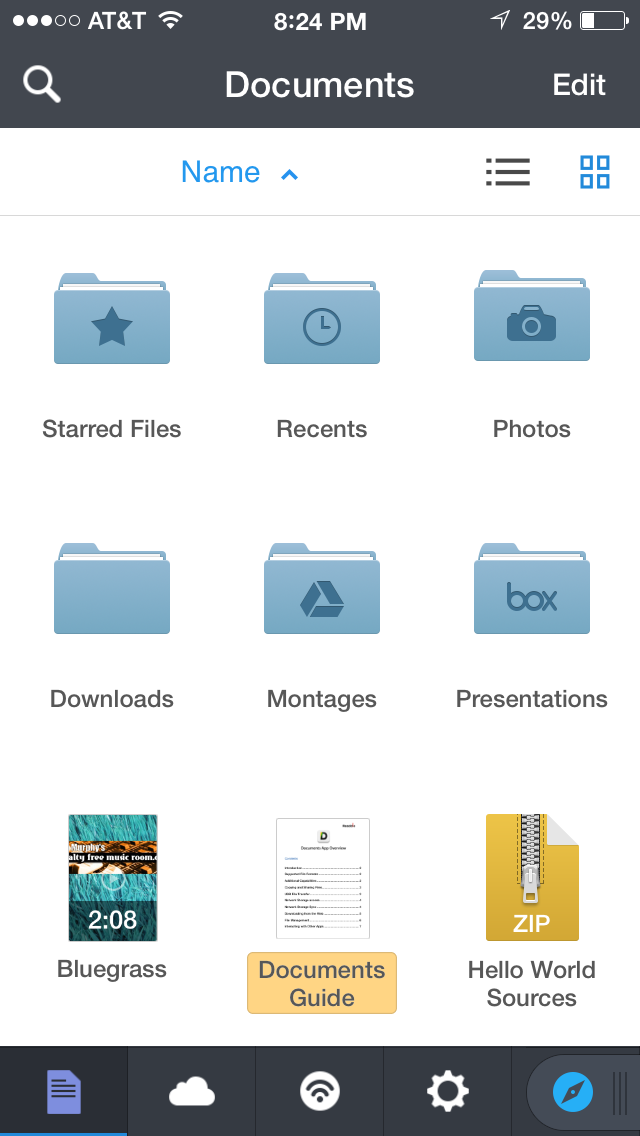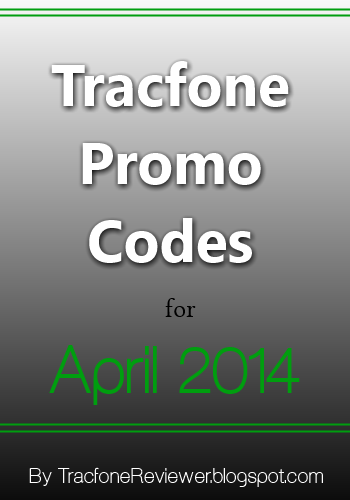Those of us that have owned Apple devices for more than 3 years may or may not remember a service from Apple called MobileMe. All you need to know about MobileMe is that it never really provided the functionality on the scale that Apple had hoped. In 2011, Apple re-branded MobileMe to iCloud. In the almost three years that it's been up and running, it's been a blessing to iOS users. Offering a cloud service that syncs and backs up your content, and it works!
Why is having a cloud service important? Simply put, every other major software/hardware vendor has one, and without it, you'd still be plugging your iPhone/iPad/iPod Touch into your Mac (or PC), and muddling through iTunes to sync and back up your content. That is so early 2000's! Today it's ease of use we all desire (or demand). I can tell you, I applauded mightily in October 2011, when my iPhone 4S connected to iCloud and sent my content through iCloud to my Mac and iPad, it was an awesome moment!
So what is iCloud? In short, it's a cloud based service that syncs your content and it is the best (and easiest) option to back-up your iOS devices (iPhone, iPad, iPod Touch). Let' start with syncing. If you have multiple devices, and I'm not just talking about multiple Apple devices. You can have an iPhone and a PC, or an iPad and a Mac, or an iPhone, iPad and Mac. The combinations are endless (well not really but you get where I'm going). If you have multiple devices iCloud will sync your content seamlessly as long as your iCloud settings are turned on, on the respective devices.
Why is having a cloud service important? Simply put, every other major software/hardware vendor has one, and without it, you'd still be plugging your iPhone/iPad/iPod Touch into your Mac (or PC), and muddling through iTunes to sync and back up your content. That is so early 2000's! Today it's ease of use we all desire (or demand). I can tell you, I applauded mightily in October 2011, when my iPhone 4S connected to iCloud and sent my content through iCloud to my Mac and iPad, it was an awesome moment!
So what is iCloud? In short, it's a cloud based service that syncs your content and it is the best (and easiest) option to back-up your iOS devices (iPhone, iPad, iPod Touch). Let' start with syncing. If you have multiple devices, and I'm not just talking about multiple Apple devices. You can have an iPhone and a PC, or an iPad and a Mac, or an iPhone, iPad and Mac. The combinations are endless (well not really but you get where I'm going). If you have multiple devices iCloud will sync your content seamlessly as long as your iCloud settings are turned on, on the respective devices.
On the two screen captures above (from my iPhone), you'll notice most of the settings are green (or On), however I have a couple (Notes and Reminders) that are off. The reason I have those two off is because I use other apps for my Notes (Evernote) and Reminders (Wunderlist). By having Mail, Contacts and Calendar settings all set to on, it allows all content from those apps to be shared amongst any iCloud enabled device that I sign into with my Apple ID and Password. So if I enter a new contact on my iPhone, iCloud takes that content to the ether, and passes it to my iMac and iPad (without me having to do anything except make sure the same iCloud settings are turned on, on those devices). Below are the iCloud settings from my iMac. There is a caveat for the Mail setting. If your mail address is not an Apple email (@Mac, @Me, @iCloud), in most cases, not all, the mail setting will be grey (Off). The reason being, if you use another mail host, like Gmail, Yahoo, Comcast or AOL, you don't need Apple to Sync or back up those systems. Those other systems are supposed to handle that for you. So if your iCloud account (Apple ID) is "xyz@gmail.com". There is no need to have that setting on. Make sense? Good!
If you looked closely, you'd notice that on my iMac's settings, Notes is checked. Why would I have it checked on my iMac, and not on my iPhone? Because prior to using Evernote, I did use the Notes App on my devices, and if I turn the setting off on my iMac, it will erase the notes that are there, and I don't want to do that...:). I also took screen captures of the Photos setting and the Documents and Data setting.
So as you can see, iCloud handles, or can potentially handle quite a bit of information. If you chose not to use iCloud, as I mentioned earlier, you'd be stuck in iTunes hell!
Now iCloud not only syncs your content, but, it also backs up your iOS devices. Now, what does that mean, and how does that work you ask? Great questions! iCloud back ups work like this: as long as the Backup setting is turned on (see below)
And your device is On, charging to an outlet, and you are in a wireless network, iCloud will ping your device, check when the last backup occurred (in my case 7:22 PM yesterday), and if you are beyond 24 hours since the last backup, iCloud will create a new backup for you. Or, you can manually backup your iOS device by pressing the "Back Up Now" option if, and only if it is blue, as in the screen capture above (must be in wireless network for this to work). Please keep this in mind. iCloud only keeps 1 backup per device. So you can manually backup as many times as you'd like during the day, but iCloud will only keep the latest. Reason is because you only need 1 complete backup. If you are charing your device, and in a wireless network, but your device is off, guess what will not happen, your device will NOT back up! Any guesses as to why? If you said "because when your device is off the GPS is disabled, and iCloud can't ping your device", you are 100% correct! So, don't expect backups to occur when your device is off, because they will not!
Now I wrote about Photo Stream in an earlier blog, so I'm not going to go too much into it here, except to say that you should make sure your Photo Stream settings (below) for My Photo Stream and Photo Sharing are turned on. The Burst Photos is specific to the iPhone 5S, no other devices currently have that capability. If Photo Stream and Photo Sharing are off, your pictures will be stuck on your iOS device, until you will manually move them to your Mac (or PC).
Now if you are a PC users with iOS devices, don't feel left out, you can download the iCloud Control Panel for your PC, and that will allow you to sync content between your iOS devices and your PC, nice move Apple!
Another key element of iCloud, is space. How much do you get, how much does it cost, what if you run out! When you create an iCloud account, you get 5GB of free storage. If you have multiple devices attached to that iCloud account, you'll run out of 5GB quickly. You can purchase an additional 10GB for $15/yr, 20GB for $40/yr, and 50GB for $100/yr. Honestly, the additional storage is costly considering what other services offer. I wonder if and when Apple will lower the prices here.
Finally, and perhaps most importantly, if you have an Apple ID for iTunes, should you use that for iCloud? My best answer here is, it depends. If you have a family, sharing an Apple ID for iTunes, I recommend each of you having your own Apple ID for iCloud. An example would be family of four, mom, dad and two kids. The Apple ID for iTunes has been set up under dad's email. Now everyone has multiple devices, and if everyone is sharing dad's Apple ID for iCloud, you'll find you have no space to back up. Not to mention your contacts, calendar events etc, etc, etc are a combination from everyones devices! Yuck! So Mom, and kids should create their own iCloud account (Apple ID). Don't fret, you can still share calendar events and other content, you'll just share what you want to.
Well I hope this iCloud intro has been helpful. Until next time, best to you and your devices!